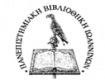The academic community of the University (faculty members, students and other staff) has the ability to have direct access to the available resources of the Library remotely through the operation of the proxy server available from the Network Center of the University.
With this service, each user can be identified by the resources he visits as if he were on the campus of the University.
In case you encounter a problem, you can contact the Network Center.
Here are illustrated instructions for:
Mozilla Firefox
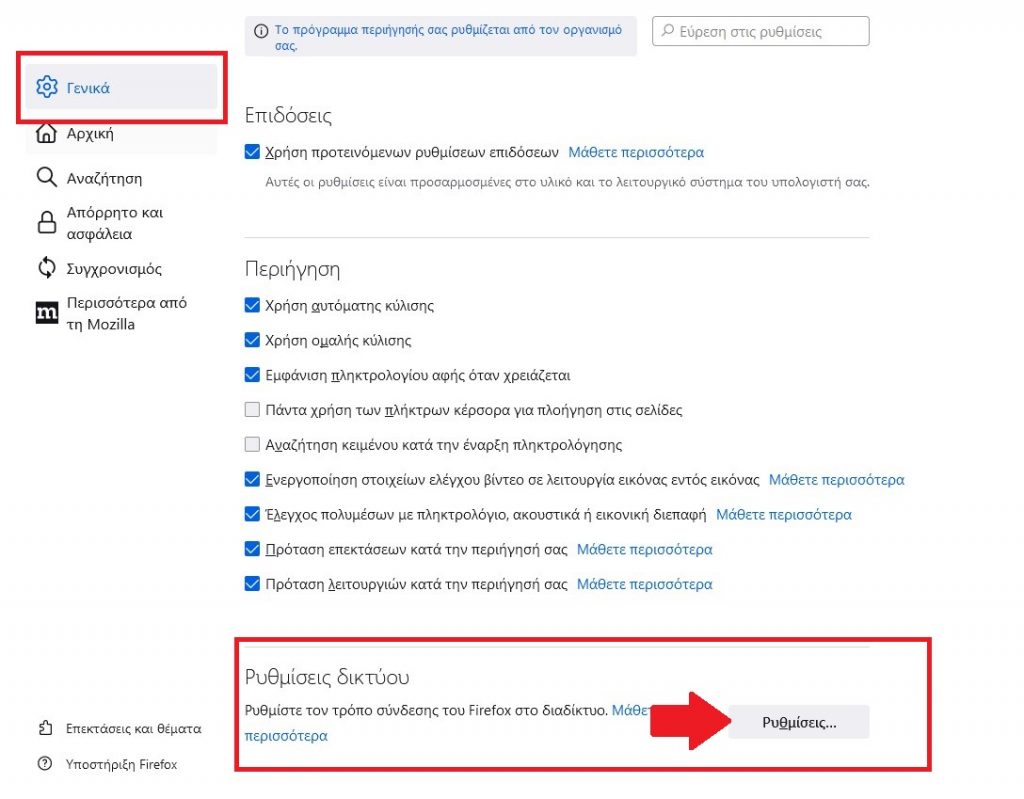
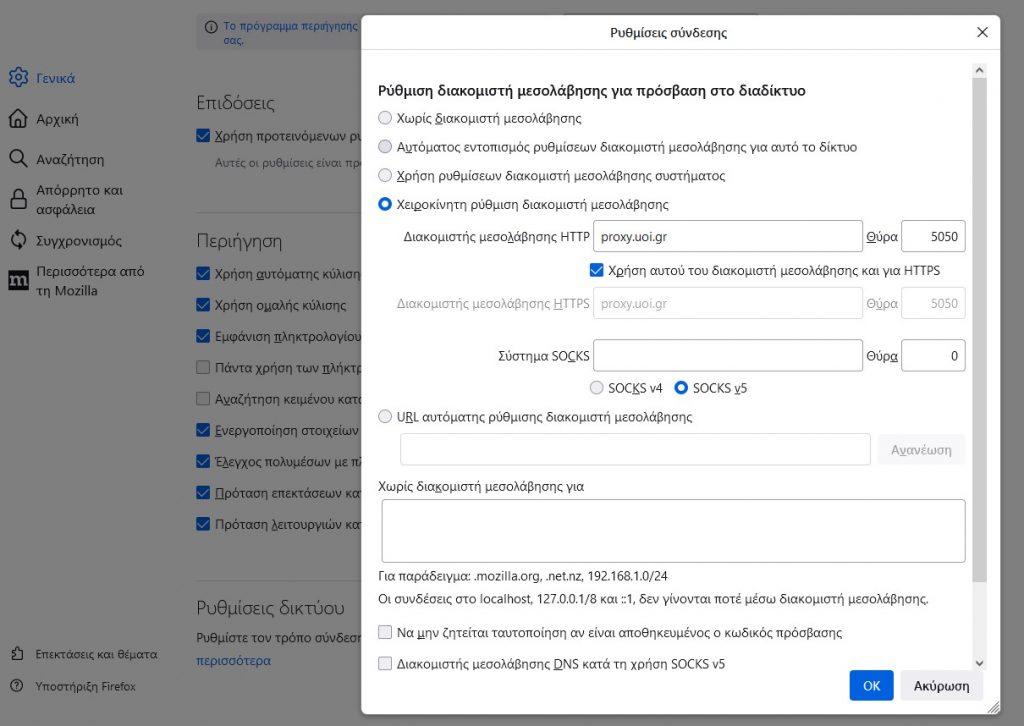
We select a new window in the browser that asks for a username and password and enter the institutional account details.
From this moment on, the computer is recognized as being located within the campus of the University and can access sources through the website of the Central Library lib.uoi.gr
Android system
Wi-Fi
1.
Swipe from top to bottom to bring up the quick Android options menu.
Tap the Wi-Fi icon thoroughly until the screen with available networks pops up.
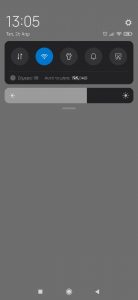
2.
Select the arrow pointing to the right on the active network
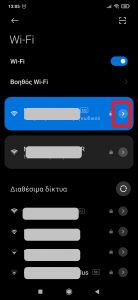
3.
Scroll down the screen until you locate the “Proxy” settings.
Select where the arrow points
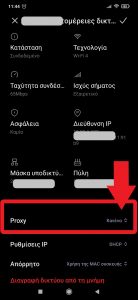
4.
In the pop-up dialog, select “Manual“
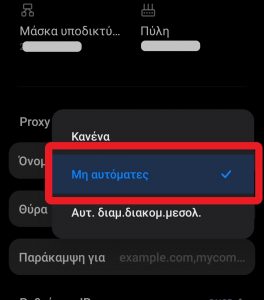
5.
Enter the necessary information in the required fields.
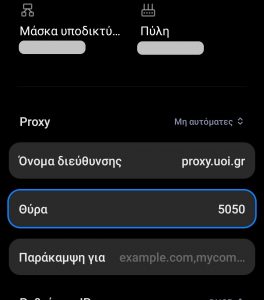
6.
Select the check symbol
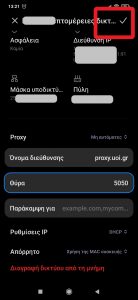
We select a new window in the browser that asks for a username and password and enter the institutional account details.
Data
When you use mobile data, you set up the proxy server through your mobile network settings.
Tap your mobile network operator settings, scroll down, and select Access Point Names (APNs). Select the APN you are currently using to configure Android proxy settings.
Under Proxy, Port, User Name, and Password, enter your proxy server information and credentials .
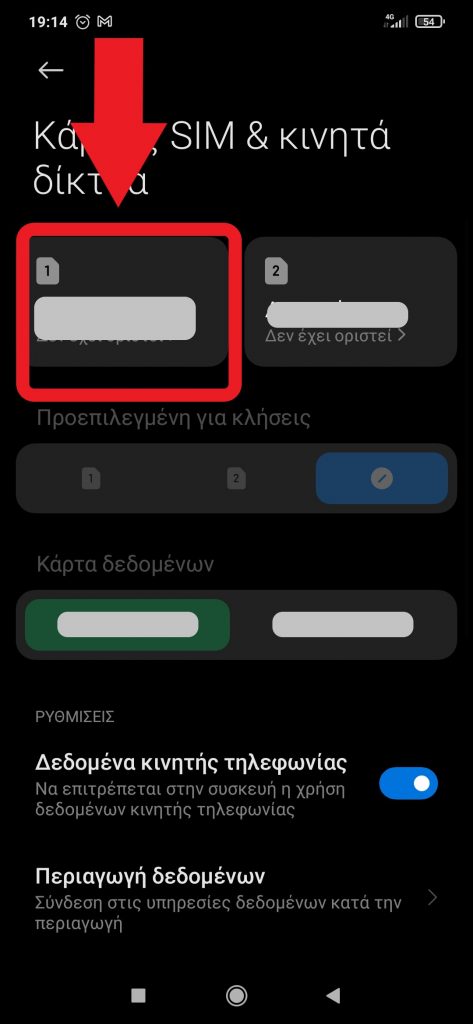
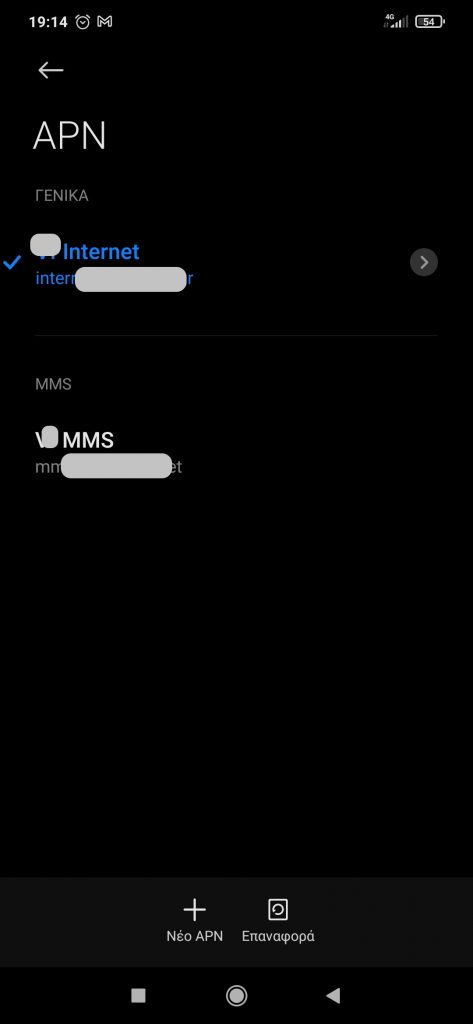
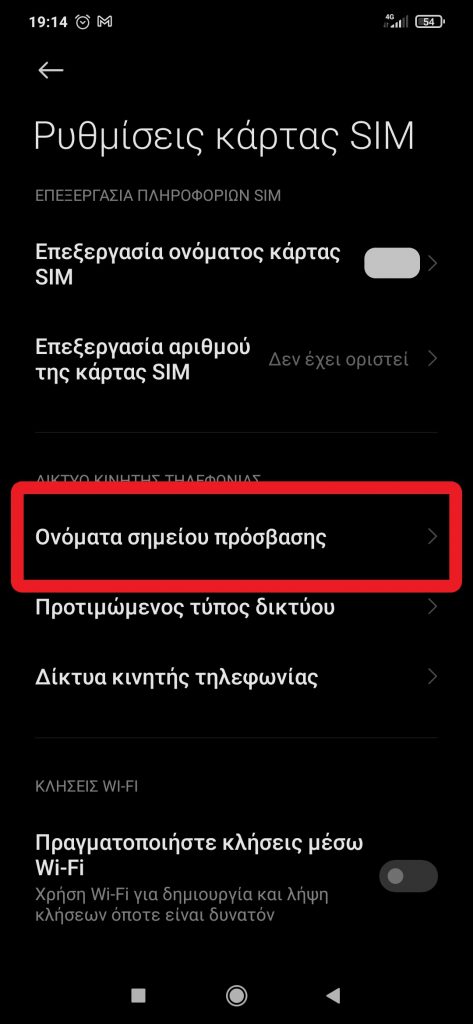
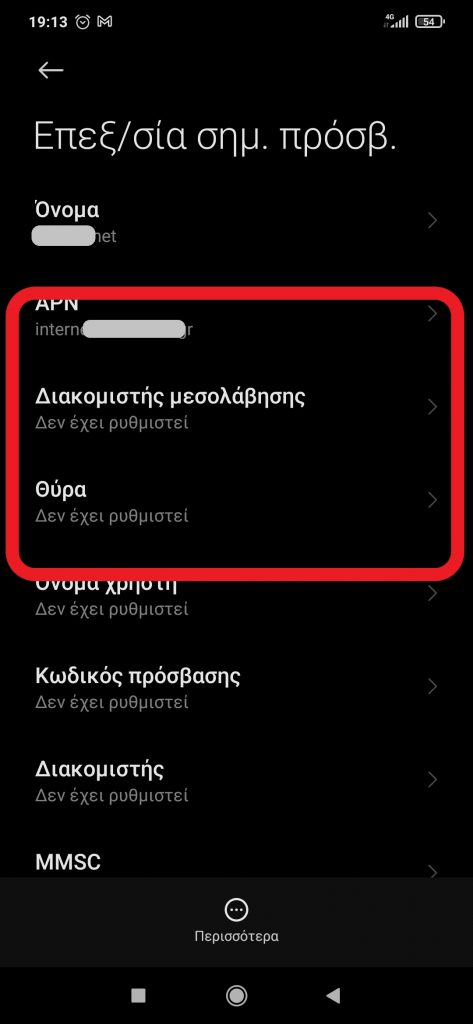
Update May 2023